MetricsHub
MetricsHub Enterprise 1.0.02
-
Home
- Use Cases
Monitoring a process on Windows
MetricsHub makes it easy to monitor a process through its name or command line. To set up monitoring, we only need to specify a dedicated instance of the Windows - Processes (WMI)[1] connector in the config/metricshub.yaml configuration file. Under this instance, we specify the name or the command line of the process to be monitored.
In the example below, we specify a dedicated instance of the WindowsProcess connector (mssqlProcess) to monitor the process of Microsoft SQL Server, i.e. the process(es) whose command line contains sqlservr.exe.
Note: This page provides just one example of the data collection feature available in MetricsHub. For more information, refer to Customize Data Collection[2].
Procedure
To monitor the Microsoft SQL Server process:
-
In the
config/metricshub.yamlfile, we configure the monitoring on a local Windows machine throughWMI:resources: localhost: attributes: host.name: localhost host.type: windows protocols: wmi: timeout: 120 -
We specify the
mssqlProcessdedicated instance of the Windows - Processes (WMI)[1] connector:additionalConnectors: mssqlProcess: uses: WindowsProcess # Connector used -
We specify the regular expression that will match with the command line of Microsoft SQL Server processes (note how we escape the dot in
sqlservr.exe):variables: matchCommand: "sqlservr\\.exe"
Here is the complete YAML configuration to be added to config/metricshub.yaml to monitor the metricshub process on a Windows machine:
resources:
localhost:
attributes:
host.name: localhost
host.type: windows
protocols:
wmi:
timeout: 120
additionalConnectors:
mssqlProcess:
uses: WindowsProcess
variables:
matchCommand: "sqlservr\\.exe"