MetricsHub
Documentation 0.9.02
-
Home
- Getting Started
Installation
You can install MetricsHub on the operating system of your choice as they are equally supported.
On Linux
Download
Download the Linux package, metricshub-linux-0.9.02.tar.gz, from the MetricsHub Release v0.9.02[1] page.
Install
Unzip and untar the content of metricshub-linux-0.9.02.tar.gz into a program directory, like /opt. There is no need to create a specific subdirectory for metricshub as the archive already contains a metricshub directory.
/ $ cd /opt
/opt $ sudo tar xf /tmp/metricshub-linux-0.9.02.tar.gz
Configure
In the ./lib/config/metricshub.yaml file, located under the ./metricshub installation directory, configure:
- the resources to be monitored[2]
- the OpenTelemetry Protocol endpoint[3] that will receive the MetricsHub signals.
To assist with the setup process, the configuration example ./lib/config/metricshub-example.yaml is provided for guidance in the installation directory (./metricshub).
Start
To start MetricsHub in an interactive terminal with the default configuration file ./lib/config/metricshub.yaml, run the command below:
/ $ cd /opt/metricshub/bin
/opt/metricshub/bin $ ./service
To start MetricsHub with an alternate configuration file, run the command below:
/ $ cd /opt/metricshub/bin
/opt/metricshub/bin $ ./service --config <PATH>
Example:
/ $ cd /opt/metricshub/bin
/opt/metricshub/bin $ ./service --config config/my-metricshub.yaml
To start MetricsHub as a Linux service, follow the steps below:
-
Create a systemd service file
Create a file (for example:
/etc/systemd/system/metricshub-service.service) and define the MetricsHub Service configuration as follows:[Unit] Description=MetricsHub Service [Service] ExecStart=/opt/metricshub/bin/service Restart=on-failure [Install] WantedBy=multi-user.target -
Reload systemd
After creating the Linux service file, reload
systemdto recognize the new service.systemctl daemon-reload -
Start the MetricsHub Service
systemctl start metricshub-serviceTo enable the Linux service to start on boot, run the command below:
systemctl enable metricshub-service -
Check status
To verify that the MetricsHub Service is running without errors, run the command below:
systemctl status metricshub-serviceThis will give you information about the current status of your service.
Stop
Interactive Terminal
To manually stop the MetricsHub Service in an interactive terminal, use the keyboard shortcut CTRL+C. This will interrupt the running process and terminate the MetricsHub Service.
Background Process
If the MetricsHub Service is running in the background, follow these steps to stop it:
-
Run the
pscommand to get the MetricsHub Service PID:ps aux | grep service -
Write down the PID associated with the MetricsHub Service.
-
Terminate the process using the
killcommand below:kill -9 <PID>
where <PID> should be replaced with the actual process ID.
Service
To stop the MetricsHub Service that is started as a Linux service, run the command below:
systemctl stop <metricshub-service>
where <metricshub-service> should be replaced with the actual service name. For example, metricshub-service if the systemd service file is /etc/systemd/system/metricshub-service.service
Uninstall
- Stop the MetricsHub Service.
- Navigate to the directory where MetricsHub is located (e.g.,
/opt) and remove the entiremetricshubdirectory.
/ $ cd /opt
/opt $ rm -rf metricshub
If the MetricsHub Service was set up as a Linux Service, delete the file /etc/systemd/system/metricshub-service.service and run the below command to reload systemd:
systemctl daemon-reload
On Windows
Download
Download the Windows package, metricshub-windows-0.9.02.zip, from the MetricsHub Release v0.9.02[1] page.
Install
Unzip the content of metricshub-windows-0.9.02.zip into a program folder, like C:\Program Files. There is no need to create a specific subdirectory for MetricsHub as the zip archive already contains a MetricsHub directory.
Note: You will need administrative privileges to unzip into
C:\Program Files.
Configure
In the C:\ProgramData\MetricsHub\config\metricshub.yaml file, configure:
- the resources to be monitored[2]
- the OpenTelemetry Protocol endpoint[3] that will receive the MetricsHub signals.
To assist with the setup process, the configuration example .\config\metricshub-example.yaml is provided for guidance in the installation directory (typically, C:\Program Files\MetricsHub).
Start
To start MetricsHub Service in CMD.EXE or Windows Terminal[4], run the command below:
c:\> cd "c:\Program Files\MetricsHub"
c:\Program Files\MetricsHub> MetricsHubServiceManager
Note: Run
CMD.EXEorWindows Terminalwith elevated privileges (Run As Administrator).
This will start MetricsHub with the default configuration file C:\ProgramData\MetricsHub\config\metricshub.yaml.
Run the command below to start MetricsHub with an alternate configuration file:
c:\> cd "c:\Program Files\MetricsHub"
c: \Program Files\MetricsHub> MetricsHubServiceManager --config <PATH>
Example:
c:\> cd "c:\Program Files\MetricsHub"
c:\Program Files\MetricsHub> MetricsHubServiceManager --config C:\ProgramData\MetricsHub\config\my-metricshub.yaml
To start MetricsHub as a Windows service, run the following commands under the installation folder (assuming the product has been installed in C:\Program Files):
c:\> cd "c:\Program Files\MetricsHub"
c:\Program Files\MetricsHub>
c:\Program Files\MetricsHub> service-installer install MetricsHub "c:\Program Files\MetricsHub\MetricsHubServiceManager.exe"
c:\Program Files\MetricsHub> service-installer set MetricsHub AppDirectory "c:\Program Files\MetricsHub"
c:\Program Files\MetricsHub> service-installer set MetricsHub DisplayName MetricsHub
c:\Program Files\MetricsHub> service-installer set MetricsHub Start SERVICE_AUTO_START
The service will appear as MetricsHub in the services.msc console.
Stop
Interactive Terminal
To stop the MetricsHub Service manually, use the keyboard shortcut CTRL+C. This will interrupt the running process and terminate the MetricsHub Service.
Background Process
If the MetricsHub Service is running in the background, execute the taskkill command as follows:
taskkill /F /IM MetricsHubServiceManager.exe
Service
To stop the MetricsHub Service started as a Windows service:
- Run
services.mscto access all the Windows services. - In the Services window, locate the
MetricsHubservice you manually created. - Right-click the
MetricsHubservice and click Stop.
Uninstall
- Stop the MetricsHub Service.
- Navigate to the folder where MetricsHub is installed (e.g.,
C:\Program Files) and delete the entireMetricsHubfolder.
If the MetricsHub Service was set up as a Windows Service, run the following command to remove it:
sc delete MetricsHub
On Docker
Download
Download the Docker package, metricshub-linux-0.9.02-docker.tar.gz, from the MetricsHub Release v0.9.02[1] page.
Install
Unzip and untar the content of metricshub-linux-0.9.02-docker.tar.gz into a directory, like /docker.
/ $ cd /docker
/docker $ sudo tar xf /tmp/metricshub-linux-0.9.02-docker.tar.gz
Configure
In the ./lib/config/metricshub.yaml file, locally under the ./metricshub installation directory, configure:
- the resources to be monitored[2]
- the OpenTelemetry Protocol endpoint[3] that will receive the MetricsHub signals.
To assist with the setup process, the configuration example ./lib/config/metricshub-example.yaml is provided for guidance in the installation directory (./metricshub).
Build the docker image
Run the following command to build the docker image:
/ $ cd /docker/metricshub
/docker/metricshub $ sudo docker build -t metricshub:latest .
Start
Run the following command to start MetricsHub with the default configuration file, ./lib/config/metricshub.yaml:
/ $ cd /docker/metricshub
/docker/metricshub $ sudo docker run --name=metricshub metricshub:latest
You can start MetricsHub with an alternate configuration file with the following command:
/ $ cd /docker/metricshub
/docker/metricshub $ sudo docker run --name=metricshub -v /docker/metricshub/lib/config:/opt/metricshub/lib/config metricshub:latest
Docker Compose Example
You can start MetricsHub with docker compose:
/docker/metricshub $ sudo docker compose up -d --build
Example (docker-compose.yaml):
version: "2.1"
services:
metricshub:
# for image we will use ``image: sentrysoftware/metricshub:latest``
build: .
container_name: metricshub
volumes:
# Mount the volume ./lib/logs into /opt/metricshub/lib/logs in the container
- ./lib/logs:/opt/metricshub/lib/logs
# Mount the volume ./lib/config into /opt/metricshub/lib/config in the container
- ./lib/config:/opt/metricshub/lib/config
restart: unless-stopped
Stop
To stop MetricsHub started as a docker container, run the following command:
/docker/metricshub $ sudo docker stop metricshub
Docker Compose:
If you are using docker compose from the ./metricshub directory, run the following command to stop MetricsHub:
/docker/metricshub $ sudo docker compose down
Uninstall
To force-stop and remove the MetricsHub container, run the following commands:
/docker/metricshub $ sudo docker stop -f metricshub
/docker/metricshub $ sudo docker rm -f metricshub
Adjust the commands to meet your specific requirements for stopping and removing the Docker container running MetricsHub.