MetricsHub
MetricsHub Enterprise 1.0.00
-
Home
- Guides
Quick Start - Linux
This quick start guide provides step-by-step instructions for operating MetricsHub and Prometheus in a Linux environment, ensuring you can efficiently monitor your systems.
After completing this quick start, you will have:
- MetricsHub and Prometheus installed on your machine
- The MetricsHub Agent configured to collect hardware metrics from your local host and push data to Prometheus
- MetricsHub and Prometheus up and running
- Hardware metrics available in Prometheus.
Step 1: Install MetricsHub
-
Download the latest package
metricshub-linux-0.9.06.tar.gzusingwgetand save it under/tmp:sudo wget -O /tmp/metricshub-linux-0.9.06.tar.gz https://github.com/sentrysoftware/metricshub/releases/download/v0.9.06/metricshub-linux-0.9.06.tar.gz -
Run the below command to unzip
/tmp/metricshub-linux-0.9.06.tar.gzunder/opt:sudo tar -xzvf /tmp/metricshub-linux-0.9.06.tar.gz -C /opt/
There is no need to create a specific subdirectory for metricshub as the archive already contains a metricshub directory.
Step 2: Install Prometheus
-
Run the below command to download Prometheus:
sudo wget -O /tmp/prometheus-{version}.linux-{architecture}.tar.gz https://github.com/prometheus/prometheus/releases/download/v{version}/prometheus-{version}.linux-{architecture}.tar.gzwhere
{version}and{architecture}should be replaced by the prometheus version and processor architecture. -
Run the below command to extract the package into
/opt/prometheus:sudo mkdir -p /opt/prometheus && sudo tar -xzvf /tmp/prometheus-{version}.linux-{architecture}.tar.gz -C /opt/prometheus --strip-components=1
Note: Make sure to use the corresponding Prometheus version and CPU architecture for
{version}and{architecture}. For example,prometheus-2.52.0.linux-amd64for version2.52.0andamd64architecture. Refer to the Prometheus download site[1] to find the right Prometheus package.
Step 3: Configure the MetricsHub Agent
Create your configuration file
Run the below command to create your configuration file:
sudo cp /opt/metricshub/lib/config/metricshub-example.yaml /opt/metricshub/lib/config/metricshub.yaml
Configure localhost monitoring
The metricshub-example.yaml file you copied already contains the necessary configuration to monitor your localhost through OS Command. The relevant section should look like this:
resources:
localhost:
attributes:
host.name: localhost
host.type: linux
protocols:
osCommand:
timeout: 120
Open the /opt/metricshub/lib/config/metricshub.yaml file and search for the above section to verify that this configuration is active.
If you wish to use a protocol other than osCommand (such as HTTP, PING, SNMP, SSH, IPMI, WBEM or WinRM), refer to the configuration examples provided in /opt/metricshub/lib/config/metricshub.yaml.
Configure Metrics Exporter
Add the below configuration under the otel section to push metrics to Prometheus:
otel:
otel.exporter.otlp.metrics.endpoint: http://localhost:9090/api/v1/otlp/v1/metrics
otel.exporter.otlp.metrics.protocol: http/protobuf
Step 4: Start Prometheus and MetricsHub
Start Prometheus
-
Run the below command to access the directory where Prometheus is installed:
cd "/opt/prometheus" -
Run the below command to start Prometheus:
sudo ./prometheus --config.file=prometheus.yml --web.console.templates=consoles --web.console.libraries=console_libraries --storage.tsdb.retention.time=2h --web.enable-lifecycle --web.enable-remote-write-receiver --web.route-prefix=/ --enable-feature=exemplar-storage --enable-feature=otlp-write-receiver -
Type localhost:9090[2] in your Web browser.
Start the MetricsHub Agent
Run the below command to start the MetricsHub Agent:
cd /opt/metricsHub/bin
sudo ./service
Step 5: Perform Last Checks
Verify that metrics are sent to Prometheus
In Prometheus[2], search for any metrics starting with metricshub_ or hw_ to confirm that data is actually received.
Check Logs
Several logs are created as soon as the MetricsHub Agent is started:
- a global
MetricsHublog file - one log file per configured host.
They are stored in makefile /opt/metricshub/lib/logs.
You can configure the log level in the /opt/metricsHub/lib/config/metricshub.yaml file by setting the loggerLevel parameter to:
infofor high level informationwarnfor logging warning messages that indicate potential issues which are not immediately criticalall,trace, ordebugfor more comprehensive detailserrororfatalfor identifying critical issues.
The most common errors you may encounter are:
-
Incorrect Indentation
An incorrect indentation in the
metricshub.yamlfile prevents the MetricsHub Agent from starting and generates the following exception in themetricshub-agent-global-error-{timestamp}.logfile:[2024-04-30T15:56:16,944][ERROR][o.s.m.a.MetricsHubAgentApplication] Failed to start MetricsHub Agent. com.fasterxml.jackson.dataformat.yaml.snakeyaml.error.MarkedYAMLException: mapping values are not allowed here in 'reader', line 29, column 16: host.type:linux -
Wrong Host Configuration
The following entry will be created in the
metricshub-agent-{hostname}-{timestamp}.logfile if the host configured cannot be reached:[o.s.m.e.c.h.NetworkHelper] Hostname {hostname} - Could not resolve the hostname to a valid IP address. The host is considered remote.If the host is correctly configured, ensure it is reachable by pinging it and testing your network.
-
Failure to export metrics
The following error occurs if a local OTLP receiver is unavailable to collect MetricsHub logs:
Feb 27, 2024 1:24:26 PM io.opentelemetry.sdk.internal.ThrottlingLogger doLog WARNING: Failed to export metrics.
Server responded with gRPC status code 2. Error message: Failed to connect to localhost/[0:0:0:0:0:0:0:1]:4317
To solve this problem, ensure that the OTLP receiver and more specifically the otel.exporter.otlp.metrics.endpoint and otel.exporter.otlp.logs.endpoint parameters are correctly set in the metricshub.yaml configuration file.