MetricsHub
Documentation 0.9.04
-
Home
- Configuration
Configure the Agent
MetricsHub extracts metrics from any configured resource and pushes the collected data to an OTLP receiver (a.k.a OTLP endpoint).
To ensure this process runs smoothly, you need to configure a few settings in the config/metricshub.yaml, which is stored under:
C:\ProgramData\MetricsHub\configon Windows systems./metricshub/lib/configon Linux systems.
Important: We recommend using an editor supporting the Schemastore[1] to edit MetricsHub's configuration YAML files (Example: Visual Studio Code[2] and vscode.dev[3], with RedHat's YAML extension[4]).
Configure resources
The structure of the config/metricshub.yaml file allows you to organize and manage your resources in a methodical manner:
resourceGroups:
<resource-group-name>:
attributes:
site: <site-name>
resourceGroupsis the highest hierarchical level grouping of all the different resource groups- a
resource groupis a container that holds the site to be monitored - a
siteis the data center, the server room, or any other location hosting the resources to be monitored.
If you have:
-
a highly distributed infrastructure, you can set each of your
sitesas aresource groupcontaining the differentresourcesto be monitored as follows:resourceGroups: <resource-group-name>: resources: <resource-id>: attributes: host.name: <hostname> host.type: <type> <protocol-configuration>Example:
resourceGroups: boston: resources: myBostonHost1: attributes: host.name: my-boston-host-01 host.type: storage <protocol-configuration> myBostonHost2: attributes: host.name: my-boston-host-02 host.type: storage <protocol-configuration> chicago: resources: myChicagoHost1: attributes: host.name: my-chicago-host-01 host.type: storage <protocol-configuration> myChicagoHost2: attributes: host.name: my-chicago-host-02 host.type: storage <protocol-configuration> -
a centralized infrastructure, you can configure your resource directly under the
resourcessection located at the top of theconfig/metricshub.yamlfile. In that case, theresourceGroupsattribute is not required:resources: <resource-id>: attributes: host.name: <hostname> host.type: <type> <protocol-configuration> # resourceGroups: #
If your resources have:
-
unique characteristics, use the syntax below for each resource:
resources: <resource-id>: attributes: host.name: <hostname> host.type: <type> <protocol-configuration> -
share the same characteristics (device type, protocols, credentials, etc.), use the syntax below:
resourceGroups: <resource-group-name>: resources: <resource-id>: attributes: host.names: [<hostname1>,<hostname2>, etc.] host.type: <type> <protocol-configuration>
where
-
<resource-id>is the unique id of your resource. It can for example be the id of a host, an application, or a service -
<hostname>is the name or IP address of the resource;<hostname1>,<hostname2>, etc.is a comma-delimited list of resources to be monitored. Provide their hostname or IP address. -
<type>is the type of the resource to be monitored. Possible values are:winfor Microsoft Windows systemslinuxfor Linux systemsnetworkfor network devicesoobfor Out-of-band management cardsstoragefor storage systemsaixfor IBM AIX systemshpuxfor HP UX systemssolarisfor Oracle Solaris systemstru64for HP Tru64 systemsvmsfor HP Open VMS systems.
-
<protocol-configuration>is the protocol(s) MetricsHub will use to communicate with the resources:http,ipmi,oscommand,ssh,snmp,wmi,wbemorwinrm. Refer to Protocols and credentials[5] for more details.
Note: You can use the
${env::ENV_VARIABLE_NAME}syntax in theconfig/metricshub.yamlfile to call your environment variables.
Protocols and credentials
HTTP
Use the parameters below to configure the HTTP protocol:
| Parameter | Description |
|---|---|
| http | Protocol used to access the host. |
| port | The HTTPS port number used to perform HTTP requests (Default: 443). |
| username | Name used to establish the connection with the host via the HTTP protocol. |
| password | Password used to establish the connection with the host via the HTTP protocol. |
| timeout | How long until the HTTP request times out (Default: 60s). |
Example
resourceGroups:
boston:
resources:
myHost1:
attributes:
host.name: my-host-01
host.type: storage
protocols:
http:
https: true
port: 443
username: myusername
password: mypwd
timeout: 60
IPMI
Use the parameters below to configure the IPMI protocol:
| Parameter | Description |
|---|---|
| ipmi | Protocol used to access the host. |
| username | Name used to establish the connection with the host via the IPMI protocol. |
| password | Password used to establish the connection with the host via the IPMI protocol. |
Example
resourceGroups:
boston:
resources:
myHost1:
attributes:
host.name: my-host-01
host.type: oob
protocols:
ipmi:
username: myusername
password: mypwd
OS commands
Use the parameters below to configure OS Commands that are executed locally:
| Parameter | Description |
|---|---|
| osCommand | Protocol used to access the host. |
| timeout | How long until the local OS Commands time out (Default: 120s). |
| useSudo | Whether sudo is used or not for the local OS Command: true or false (Default: false). |
| useSudoCommands | List of commands for which sudo is required. |
| sudoCommand | Sudo command to be used (Default: sudo). |
Example
resourceGroups:
boston:
resources:
myHost1:
attributes:
host.name: my-host-01
host.type: linux
protocols:
osCommand:
timeout: 120
useSudo: true
useSudoCommands: [ cmd1, cmd2 ]
sudoCommand: sudo
ICMP Ping
Use the parameter below to configure the ICMP ping protocol:
| Parameter | Description |
|---|---|
| ping | Protocol used to test the host reachability through ICMP. |
| timeout | How long until the ping command times out (Default: 5s). |
Example
resourceGroups:
boston:
resources:
myHost1:
attributes:
host.name: my-host-01
host.type: linux
protocols:
ping:
timeout: 10s
SSH
Use the parameters below to configure the SSH protocol:
| Parameter | Description |
|---|---|
| ssh | Protocol used to access the host. |
| timeout | How long until the command times out (Default: 120s). |
| useSudo | Whether sudo is used or not for the SSH Command (true or false). |
| useSudoCommands | List of commands for which sudo is required. |
| sudoCommand | Sudo command to be used (Default: sudo). |
| username | Name to use for performing the SSH query. |
| password | Password to use for performing the SSH query. |
| privateKey | Private Key File to use to establish the connection to the host through the SSH protocol. |
Example
resourceGroups:
boston:
resources:
myHost1:
attributes:
host.name: my-host-01
host.type: linux
protocols:
ssh:
timeout: 120
useSudo: true
useSudoCommands: [ cmd1, cmd2 ]
sudoCommand: sudo
username: myusername
password: mypwd
privateKey: /tmp/ssh-key.txt
SNMP
Use the parameters below to configure the SNMP protocol:
| Parameter | Description |
|---|---|
| snmp | Protocol used to access the host. |
| version | The version of the SNMP protocol (v1, v2c). |
| community | The SNMP Community string to use to perform SNMP v1 queries (Default: public). |
| port | The SNMP port number used to perform SNMP queries (Default: 161). |
| timeout | How long until the SNMP request times out (Default: 120s). |
Example
resourceGroups:
boston:
resources:
myHost1:
attributes:
host.name: my-host-01
host.type: linux
protocols:
snmp:
version: v1
community: public
port: 161
timeout: 120s
myHost2:
attributes:
host.name: my-host-02
host.type: linux
protocols:
snmp:
version: v2c
community: public
port: 161
timeout: 120s
SNMP version 3
Use the parameters below to configure the SNMP version 3 protocol:
| Parameter | Description |
|---|---|
| snmpv3 | Protocol used to access the host using SNMP version 3. |
| timeout | How long until the SNMP request times out (Default: 120s). |
| version | The version of the SNMP protocol (version 3). |
| community | The SNMP Community string (Default: public). |
| port | The SNMP port number used to perform SNMP version 3 queries (Default: 161). |
| contextName | The name of the SNMP version 3 context, used to identify the collection of management information. |
| authType | The SNMP version 3 authentication protocol (MD5, SHA or NoAuth) to ensure message authenticity. |
| privacy | The SNMP v3 privacy protocol (DES, AES or NONE) used to encrypt messages for confidentiality. |
| username | The username used for SNMP version 3 authentication. |
| privacyPassword | The password used to encrypt SNMP version 3 messages for confidentiality. |
| password | The password used for SNMP version 3 authentication. |
| retryIntervals | The intervals (in milliseconds) between SNMP request retries. |
Example
resourceGroups:
boston:
resources:
myHost3:
attributes:
host.name: my-host-03
host.type: linux
protocols:
snmpv3:
version: 3
community: public
port: 161
timeout: 120s
contextName: myContext
authType: SHA
privacy: AES
username: myUser
privacyPassword: myPrivacyPassword
password: myAuthPassword
WBEM
Use the parameters below to configure the WBEM protocol:
| Parameter | Description |
|---|---|
| wbem | Protocol used to access the host. |
| protocol | The protocol used to access the host. |
| port | The HTTPS port number used to perform WBEM queries (Default: 5989 for HTTPS or 5988 for HTTP). |
| timeout | How long until the WBEM request times out (Default: 120s). |
| username | Name used to establish the connection with the host via the WBEM protocol. |
| password | Password used to establish the connection with the host via the WBEM protocol. |
| vcenter | vCenter hostname providing the authentication ticket, if applicable. |
Example
resourceGroups:
boston:
resources:
myHost1:
attributes:
host.name: my-host-01
host.type: storage
protocols:
wbem:
protocol: https
port: 5989
timeout: 120s
username: myusername
password: mypwd
WMI
Use the parameters below to configure the WMI protocol:
| Parameter | Description |
|---|---|
| wmi | Protocol used to access the host. |
| timeout | How long until the WMI request times out (Default: 120s). |
| username | Name used to establish the connection with the host via the WMI protocol. |
| password | Password used to establish the connection with the host via the WMI protocol. |
Example
resourceGroups:
boston:
resources:
myHost1:
attributes:
host.name: my-host-01
host.type: win
protocols:
wmi:
timeout: 120s
username: myusername
password: mypwd
WinRM
Use the parameters below to configure the WinRM protocol:
| Parameter | Description |
|---|---|
| winrm | Protocol used to access the host. |
| timeout | How long until the WinRM request times out (Default: 120s). |
| username | Name used to establish the connection with the host via the WinRM protocol. |
| password | Password used to establish the connection with the host via the WinRM protocol. |
| protocol | The protocol used to access the host: HTTP or HTTPS (Default: HTTP). |
| port | The port number used to perform WQL queries and commands (Default: 5985 for HTTP or 5986 for HTTPS). |
| authentications | Ordered list of authentication schemes: NTLM, KERBEROS (Default: NTLM). |
Example
resourceGroups:
boston:
resources:
myHost1:
attributes:
host.name: my-host-01
host.type: win
protocols:
winrm:
protocol: http
port: 5985
username: myusername
password: mypwd
timeout: 120s
authentications: [ntlm]
(Optional) Customize resource monitoring
If the connectors included in MetricsHub do not collect the metrics you need, you can configure one or several monitors to obtain this data from your resource and specify its corresponding attributes and metrics in MetricsHub.
A monitor defines how MetricsHub collects and processes data for the resource. For each monitor, you must provide the following information:
- its name
- the type of job it performs (e.g.,
simplefor straightforward monitoring tasks) - the data sources from which metrics are collected
- how the collected metrics are mapped to MetricsHub's monitoring model.
Configuration
Follow the structure below to declare your monitor:
<resource-group>:
<resource-key>:
attributes:
# <attributes...>
protocols:
# <credentials...>
monitors:
<monitor-name>:
<job>: # Job type, e.g., "simple"
sources:
<source-name>:
# <source-content>
mapping:
source: <mapping-source-reference>
attributes:
# <attributes-mapping...>
metrics:
# <metrics-mapping...>
Refer to Monitors[6] for more information on how to configure custom resource monitoring.
Example: Monitoring a Grafana Service
In the example below, we configured a monitor for a Grafana service. This monitor collects data from the Grafana health API and maps the response to the most relevant attributes and metrics in MetricsHub.
service-group:
grafana-service:
attributes:
service.name: Grafana
host.name: hws-demo.sentrysoftware.com
protocols:
http:
https: true
port: 443
monitors:
grafana:
simple: # "simple" job type. Creates monitors and collects associated metrics.
sources:
grafanaHealth:
type: http
path: /api/health
method: get
header: "Accept: application/json"
computes:
- type: json2Csv
entryKey: /
properties: commit;database;version
separator: ;
- type: translate
column: 3
translationTable:
ok: 1
default: 0
mapping:
source: ${source::grafanaHealth}
attributes:
id: $2
service.instance.id: $2
service.version: $4
metrics:
grafana.db.state: $3
Configure the OTLP Receiver
By default, the MetricsHub Agent pushes the collected metrics to the OTLP Receiver[7] through gRPC on port TCP/4317. To push data to the OTLP receiver of your choice:
- locate the
otelsection in your configuration file - configure the
otel.exporter.otlp.metrics.endpointandotel.exporter.otlp.logs.endpointparameters as follows:
otel:
otel.exporter.otlp.metrics.endpoint: https://<my-host>:4317
otel.exporter.otlp.logs.endpoint: https://<my-host>:4317
resourceGroups: #...
where <my-host> should be replaced with the hostname or IP address of the server where the OTLP receiver is installed.
Use the below syntax if you wish to push metrics to the Prometheus OTLP Receiver:
otel:
otel.metrics.exporter: otlp
otel.exporter.otlp.metrics.endpoint: http://<prom-server-host>:9090/api/v1/otlp/v1/metrics
otel.exporter.otlp.metrics.protocol: http/protobuf
where <prom-server-host> should be replaced with the hostname or IP address of the server where Prometheus is running.
Note: For specific configuration details, refer to the OpenTelemetry Auto-Configure documentation[8]. This resource provides information about the properties to be configured depending on your deployment requirements.
Trusted certificates file
If an OTLP Receiver certificate is required, configure the otel.exporter.otlp.metrics.certificate and otel.exporter.otlp.logs.certificate parameters under the otel section:
otel:
otel.exporter.otlp.metrics.certificate: /opt/metricshub/security/new-server-cert.crt
otel.exporter.otlp.logs.certificate: /opt/metricshub/security/new-server-cert.crt
resourceGroups: # ...
The file should contain one or more X.509 certificates in PEM format.
(Optional) Additional settings
Authentication settings
Basic authentication header
If your OTLP Receiver requires authentication headers, configure the otel.exporter.otlp.metrics.headers and otel.exporter.otlp.logs.headers parameters under the otel section:
otel:
otel.exporter.otlp.metrics.headers: <custom-header1>
otel.exporter.otlp.logs.headers: <custom-header2>
resourceGroups: # ...
Monitoring settings
Collect period
By default, MetricsHub collects metrics from the monitored resources every minute. To change the default collect period:
-
For all your resources, add the
collectPeriodparameter just before theresourceGroupssection:collectPeriod: 2m resourceGroups: # ... -
For a specific resource, add the
collectPeriodparameter at the resource level. In the example below, we set thecollectPeriodto1m30sformyHost1:resourceGroups: boston: resources: myHost1: attributes: host.name: my-host-01 host.type: linux protocols: snmp: version: v1 community: public port: 161 timeout: 120s collectPeriod: 1m30s # Customized
Warning: Collecting metrics too frequently can cause CPU-intensive workloads.
Connectors
When running MetricsHub, the connectors are automatically selected based on the device type provided and the enabled protocols. However, you have the flexibility to specify which connectors should be utilized or omitted.
The connectors parameter allows you to force, select, or exclude specific connectors. Connector names or category tags should be separated by commas, as illustrated in the example below:
resourceGroups:
boston:
resources:
myHost1:
attributes:
host.name: my-host-01
host.type: win
protocols:
wmi:
timeout: 120s
username: myusername
password: mypwd
connectors: [ "#system" ]
- To force a connector, precede the connector identifier with a plus sign (
+), as in+MIB2. - To exclude a connector from automatic detection, precede the connector identifier with an exclamation mark (
!), like!MIB2. - To stage a connector for processing by automatic detection, configure the connector identifier, for instance,
MIB2. - To stage a category of connectors for processing by automatic detection, precede the category tag with a hash (
#), such as#hardwareor#system. - To exclude a category of connectors from automatic detection, precede the category tag to be excluded with an exclamation mark and a hash sign (
!#), such as!#system.
Notes:
- Any misspelled connector will be ignored.
- Misspelling a category tag will prevent automatic detection from functioning due to an empty connectors staging.
Examples
-
Example 1:
connectors: [ "#hardware" ]
The core engine will automatically detect connectors categorized under hardware.
-
Example 2:
connectors: [ "!#hardware", "#system" ]The core engine will perform automatic detection on connectors categorized under
system, excluding those categorized underhardware. -
Example 3:
connectors: [ DiskPart, MIB2, "#system" ]The core engine will automatically detect connectors named
DiskPart,MIB2, and all connectors under thesystemcategory. -
Example 4:
connectors: [ +DiskPart, MIB2, "#system" ]The core engine will force the execution of the
DiskPartconnector and then proceed with the automatic detection ofMIB2and all connectors under thesystemcategory. -
Example 5:
connectors: [ DiskPart, "!#system" ]The core engine will perform automatic detection exclusively on the
DiskPartconnector. -
Example 6:
connectors: [ +Linux, MIB2 ]The core engine will force the execution of the
Linuxconnector and subsequently perform automatic detection on theMIB2connector. -
Example 7:
connectors: [ "!Linux" ]The core engine will perform automatic detection on all connectors except the
Linuxconnector. -
Example 8:
connectors: [ "#hardware", "!MIB2" ]The core engine will perform automatic detection on connectors categorized under
hardware, excluding theMIB2connector.
To know which connectors are available, refer to Community Connector Platforms[9].
Otherwise, you can list the available connectors using the below command:
$ metricshub -l
For more information about the metricshub command, refer to MetricsHub CLI (metricshub)[10].
Discovery cycle
MetricsHub periodically performs discoveries to detect new components in your monitored environment. By default, MetricsHub runs a discovery after 30 collects. To change this default discovery cycle:
-
For all your resources, add the
discoveryCyclejust before theresourceGroupssection:discoveryCycle: 15 resourceGroups: # ... -
For a specific host, add the
discoveryCycleparameter at the resource level and indicate the number of collects after which a discovery will be performed. In the example below, we set thediscoveryCycleto be performed after5collects formyHost1:resourceGroups: boston: resources: myHost1: attributes: host.name: my-host-01 host.type: linux protocols: snmp: version: v1 community: public port: 161 timeout: 120s discoveryCycle: 5 # Customized
Warning: Running discoveries too frequently can cause CPU-intensive workloads.
Resource Attributes
Add labels in the attributes section to override the data collected by the MetricsHub Agent or add additional attributes to the Host Resource[11]. These attributes are added to each metric of that Resource when exported to time series platforms like Prometheus.
In the example below, we added a new app attribute and indicated that this is the Jenkins app:
resourceGroups:
boston:
resources:
myHost1:
attributes:
host.name: my-host-01
host.type: other
app: Jenkins
protocols:
http:
https: true
port: 443
username: myusername
password: mypwd
timeout: 60
Hostname resolution
By default, MetricsHub resolves the hostname of the resource to a Fully Qualified Domain Name (FQDN) and displays this value in the Host Resource[11] attribute host.name. To display the configured hostname instead, set resolveHostnameToFqdn to false:
resolveHostnameToFqdn: false
resourceGroups:
Job pool size
By default, MetricsHub runs up to 20 discovery and collect jobs in parallel. To increase or decrease the number of jobs MetricsHub can run simultaneously, add the jobPoolSize parameter just before the resourceGroups section:
jobPoolSize: 40 # Customized
resourceGroups: # ...
Warning: Running too many jobs in parallel can lead to an OutOfMemory error.
Sequential mode
By default, MetricsHub sends the queries to the resource in parallel. Although the parallel mode is faster than the sequential one, too many requests at the same time can lead to the failure of the targeted system.
To force all the network calls to be executed in sequential order:
-
For all your resources, add the
sequentialparameter before theresourceGroupssection (NOT RECOMMENDED) and set it totrue:sequential: true resourceGroups: # ... -
For a specific resource, add the
sequentialparameter at the resource level and set it totrue. In the example below, we enabled thesequentialmode formyHost1resourceGroups: boston: resources: myHost1: attributes: host.name: my-host-01 host.type: linux protocols: snmp: version: v1 community: public port: 161 timeout: 120s sequential: true # Customized
Warning: Sending requests in sequential mode slows down the monitoring significantly. Instead of using the sequential mode, you can increase the maximum number of allowed concurrent requests in the monitored system, if the manufacturer allows it.
Timeout, duration and period format
Timeouts, durations and periods are specified with the below format:
| Unit | Description | Examples |
|---|---|---|
| s | seconds | 120s |
| m | minutes | 90m, 1m15s |
| h | hours | 1h, 1h30m |
| d | days (based on a 24-hour day) | 1d |